3. Construir el contenido de la propuesta comercial
Cuando termine su calificación, haga clic en el botón «Contenido» ubicado en la parte superior de la pantalla.
Cree el contenido de la propuesta de ventas
Una vez que tu cualificación esté terminada, haz clic en el botón "Contenido" situado en la parte superior de la pantalla.
Es en este espacio donde construirás la propuesta comercial para tu prospecto.
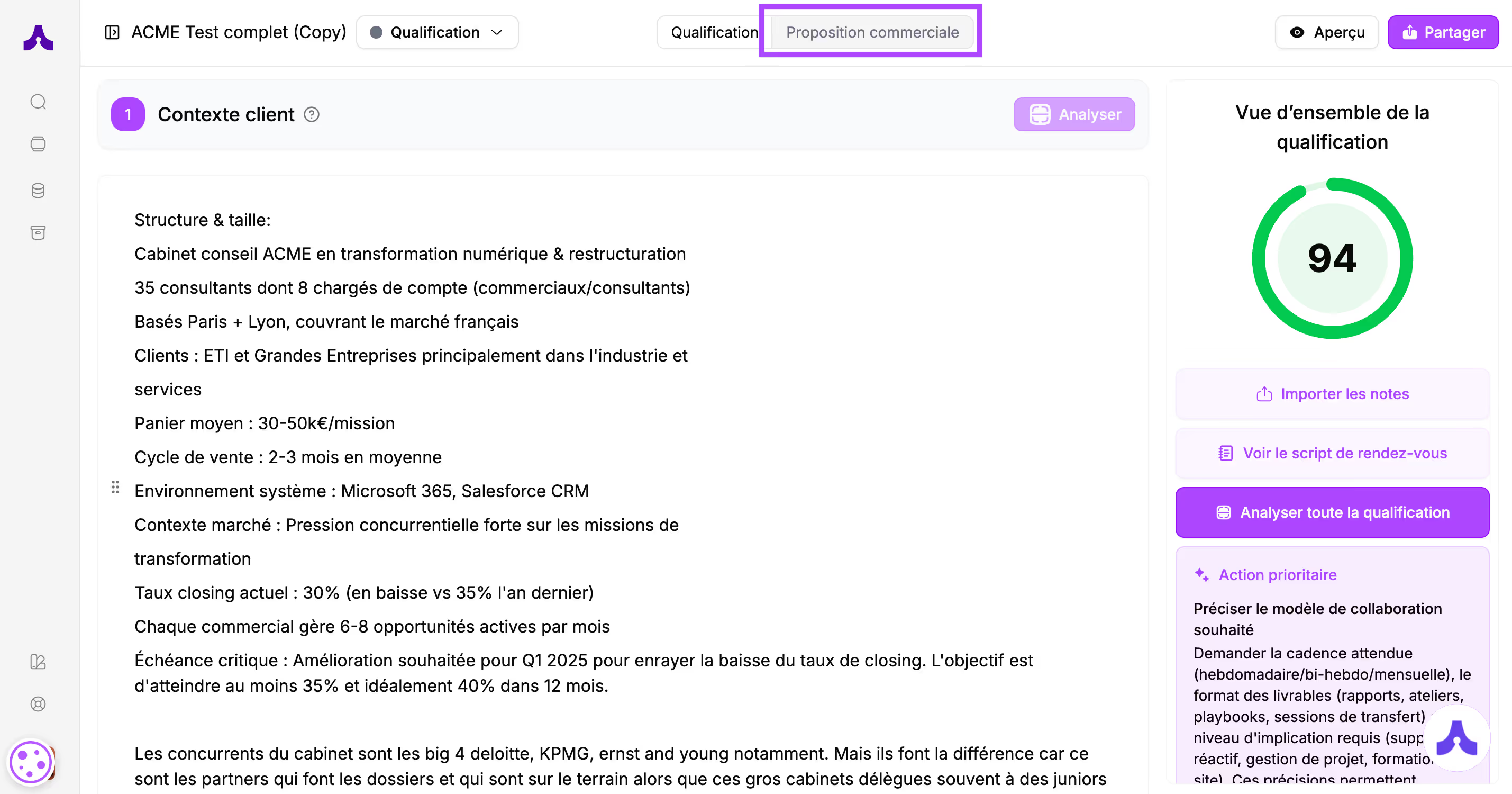
La pantalla se compone de 2 partes
- La parte izquierda (aproximadamente 3/4 de la pantalla): aquí es donde pondrás tu contenido
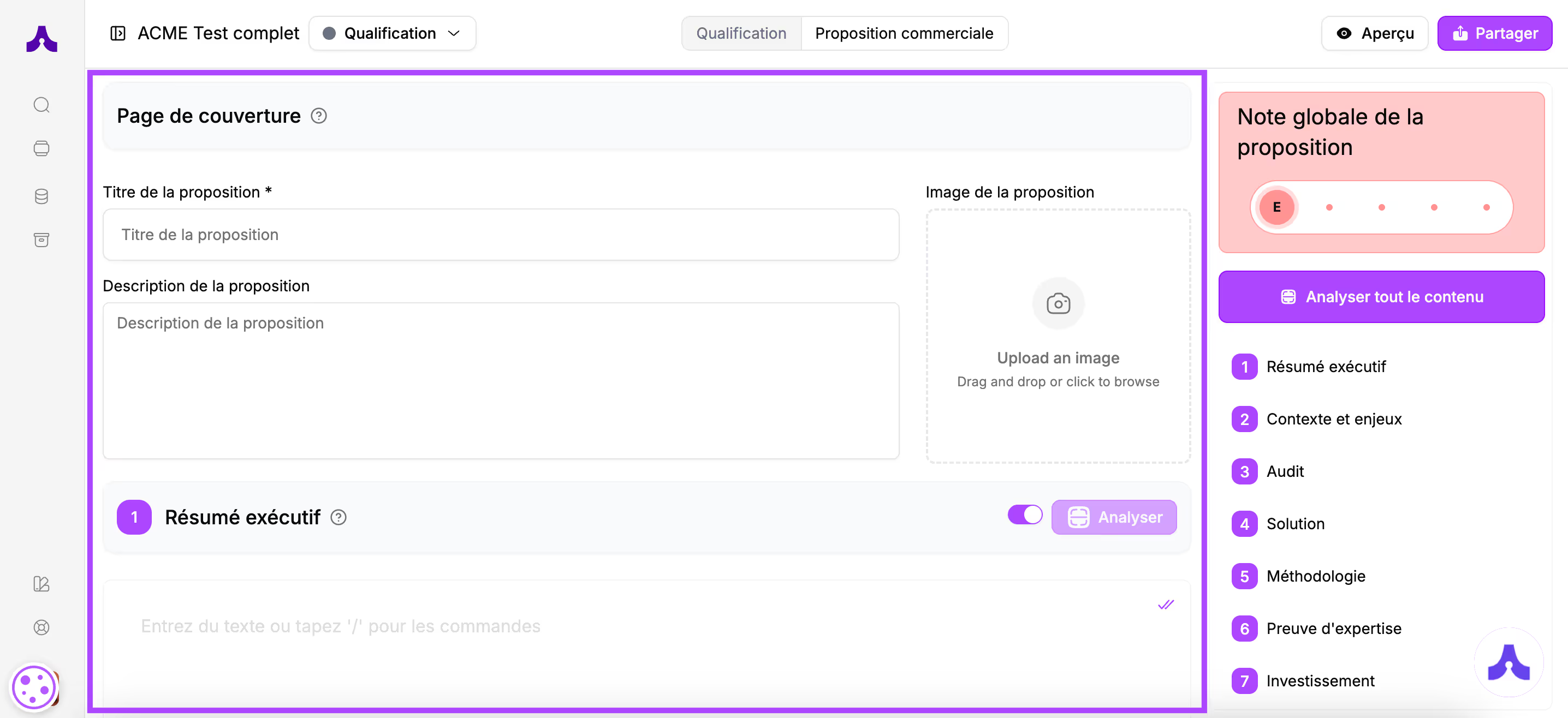
- La parte derecha está dedicada al análisis de tu propuesta
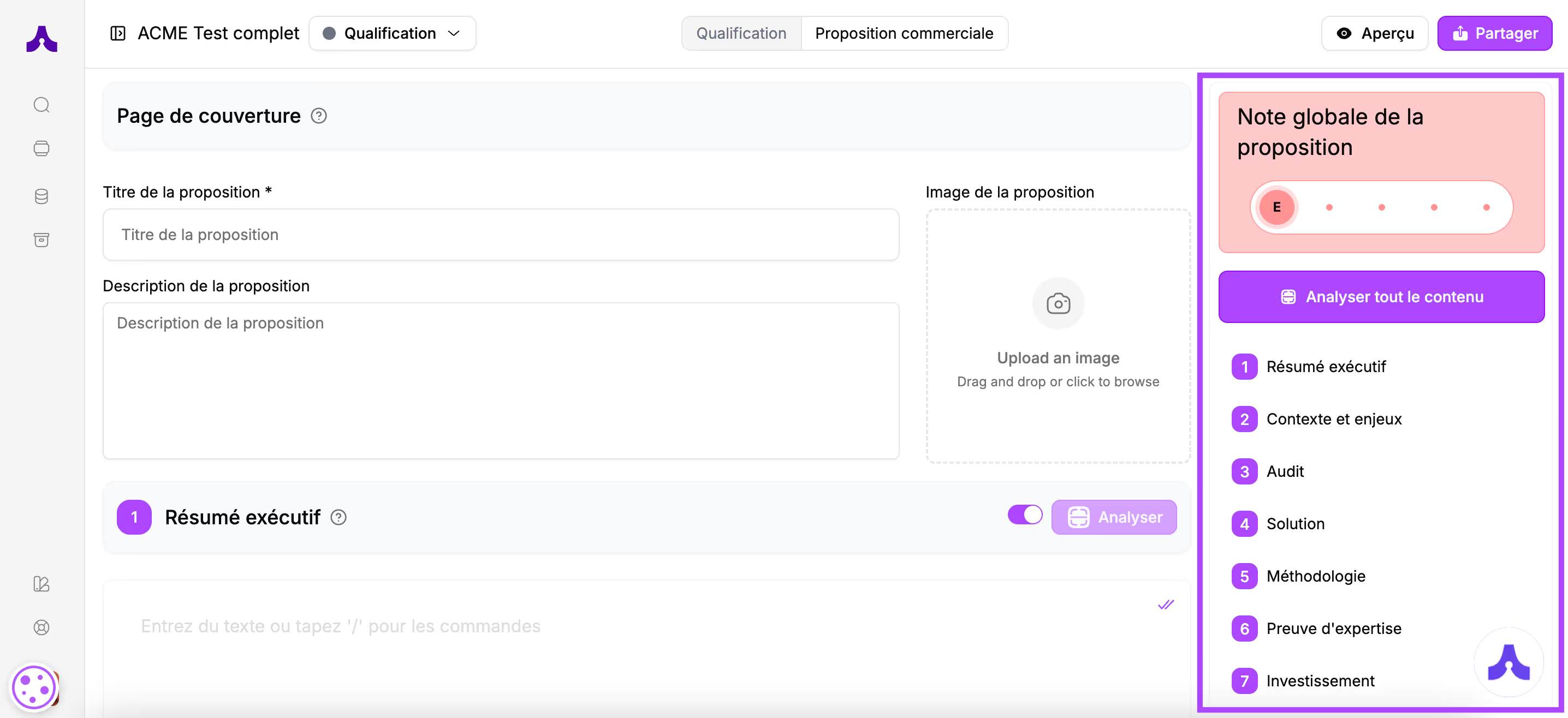
La página de portada
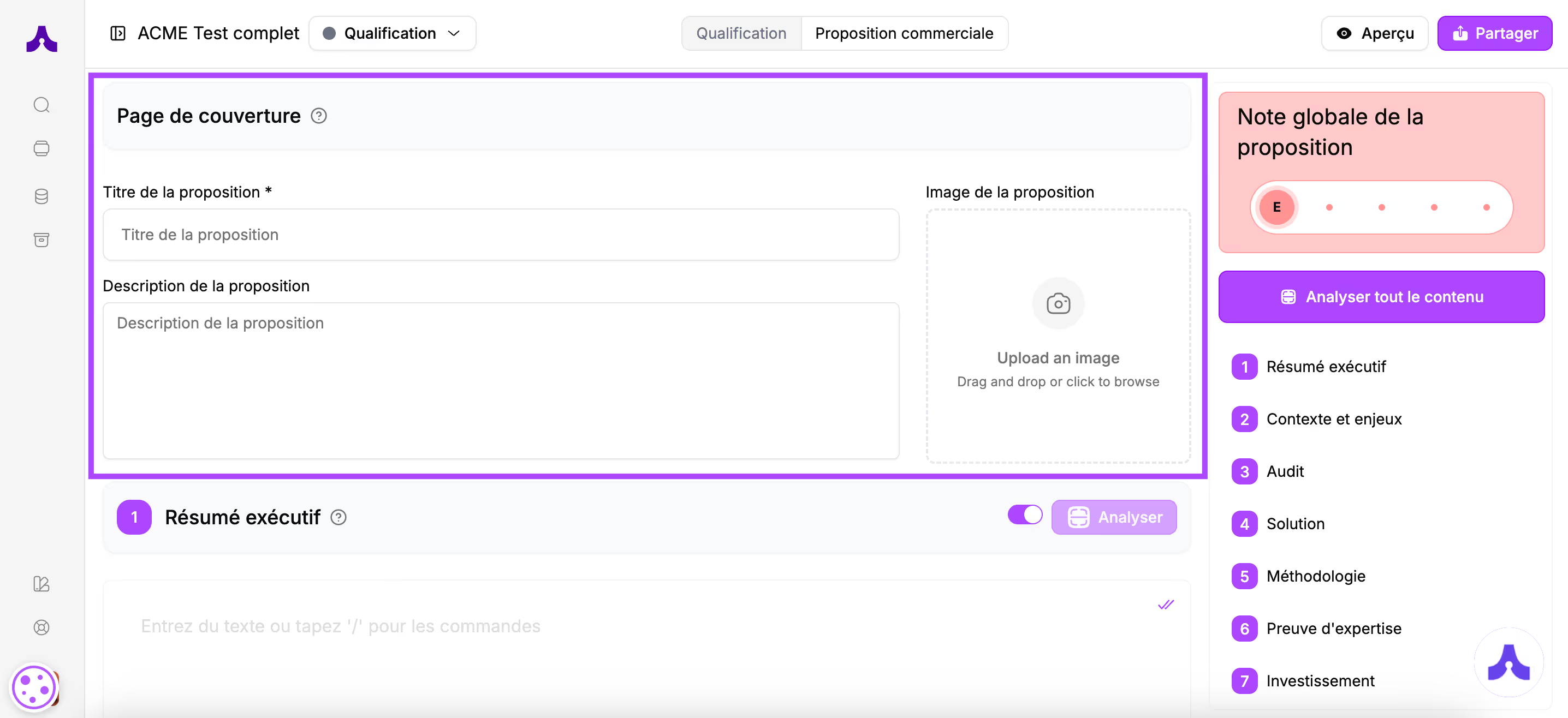
Esta es la información que aparecerá en el encabezado de tu propuesta comercial.El título de la propuesta es obligatorio.
También tienes la posibilidad de añadir una descripción y una imagen.
👉 En la vista previa de tu propuesta, podrás elegir entre 3 disposiciones para estos elementos. La imagen podrá estar a la derecha de la pantalla, centrada bajo el texto o como fondo detrás del texto.
El contenido de la propuesta
Las secciones
Las propuestas en Cuevr se dividen en 10 secciones
👉 Lista de secciones:
- Resumen ejecutivo
- Contexto y desafíos
- Auditoría
- Solución
- Metodología
- Prueba de experiencia
- Inversión
- ROI
- Planificación
- Acerca de
Hay información de ayuda (tooltips) al lado de cada título de sección para guiarte.
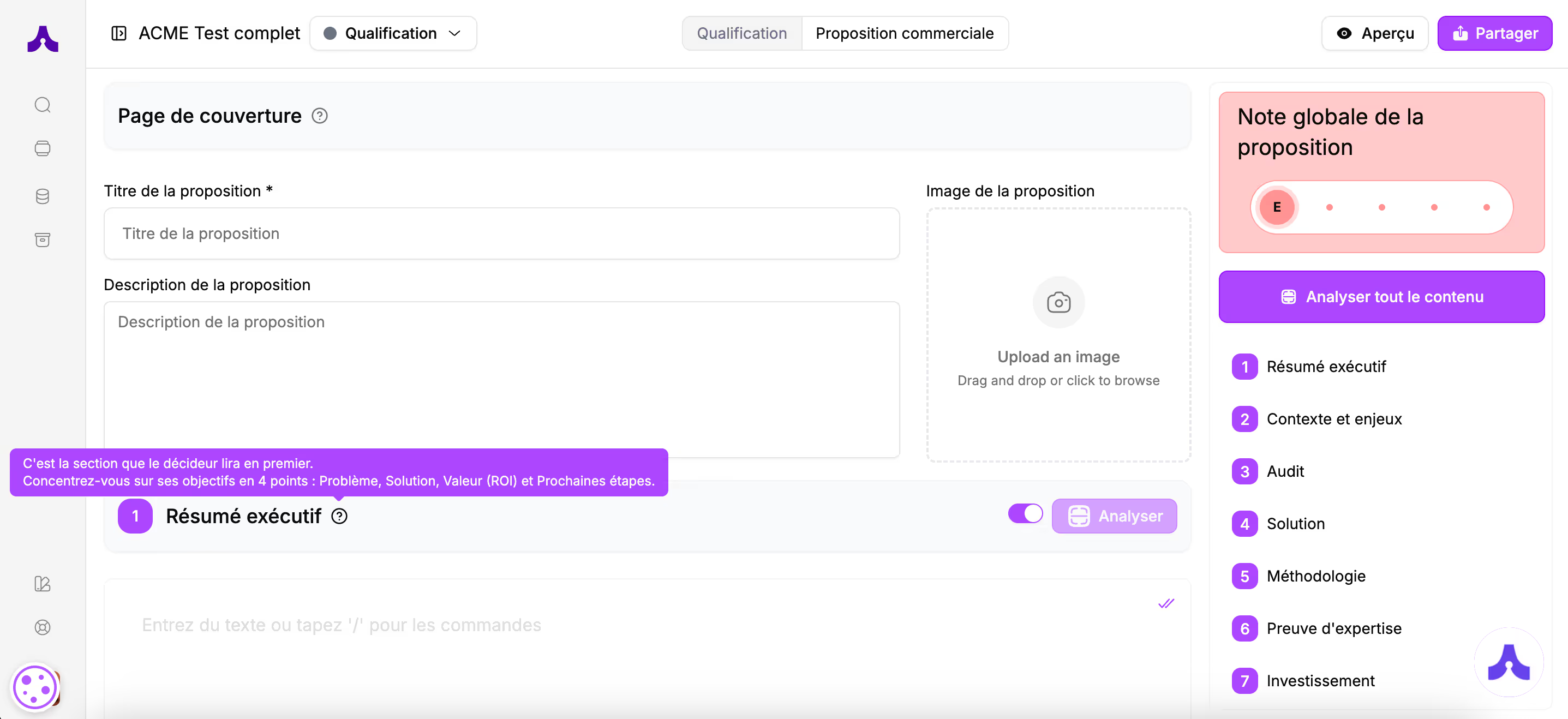
Dependiendo de tu actividad, no todas las secciones serán pertinentes. Es por eso que las secciones Resumen ejecutivo, Auditoría, Metodología y ROI son opcionales.
Para eliminar estas categorías, simplemente haz clic en el botón de activación (toggle).
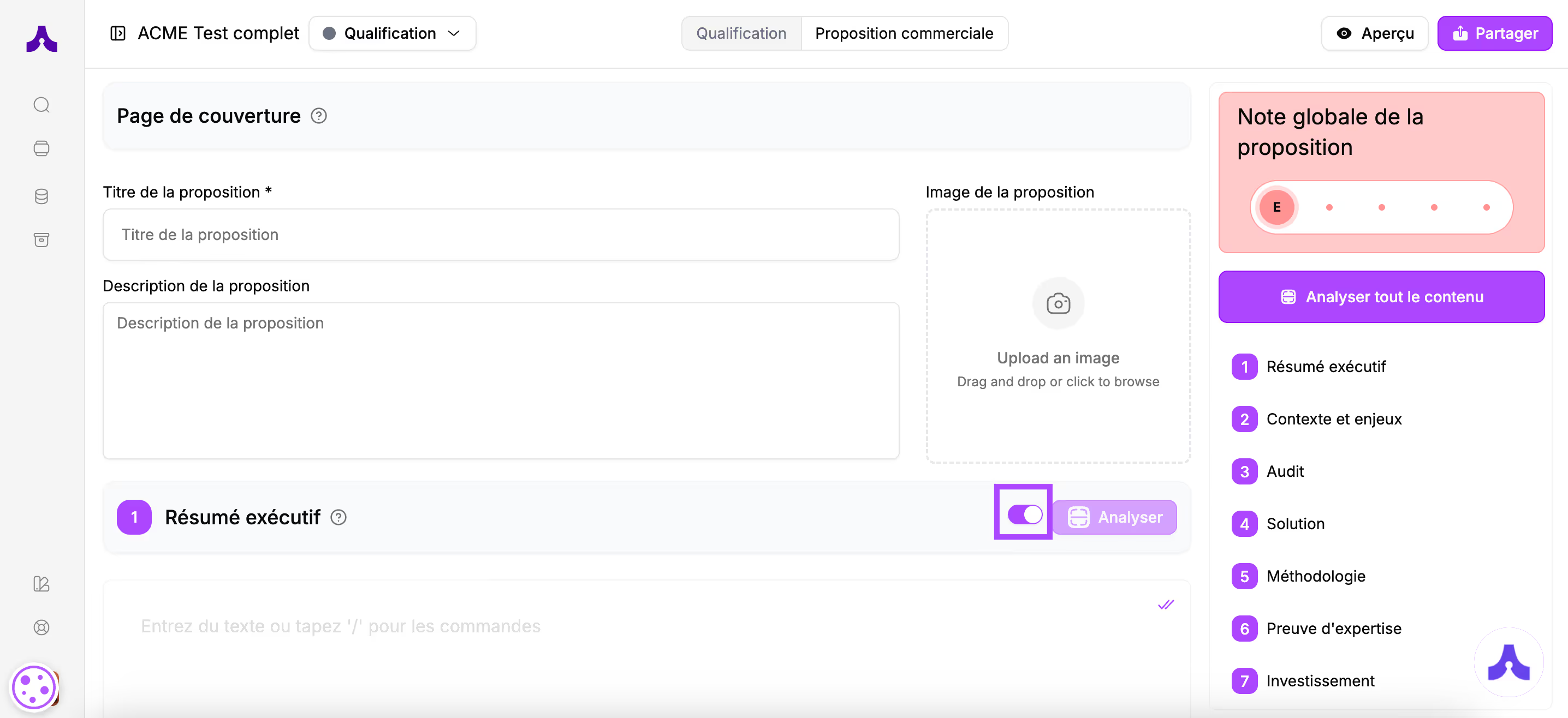
Cómo rellenar las secciones
Para rellenar las secciones con el contenido de tu propuesta, tienes varias opciones:
- Escribir tu texto directamente
- Usar los bloques prediseñados
- Usar plantillas
Escribir tu texto
Vous pouvez écrire votre texte dans l’encart de la rubrique souhaitée en commençant par le titre de la partie pour guider le prospect dans sa découverte de votre proposition.
Puedes escribir tu texto en el recuadro de la sección deseada, comenzando por el título de la parte para guiar al prospecto en el descubrimiento de tu propuesta.
Hay opciones de formato disponibles para jerarquizar tu contenido y hacerlo más comprensible para tu prospecto que leerá la propuesta.
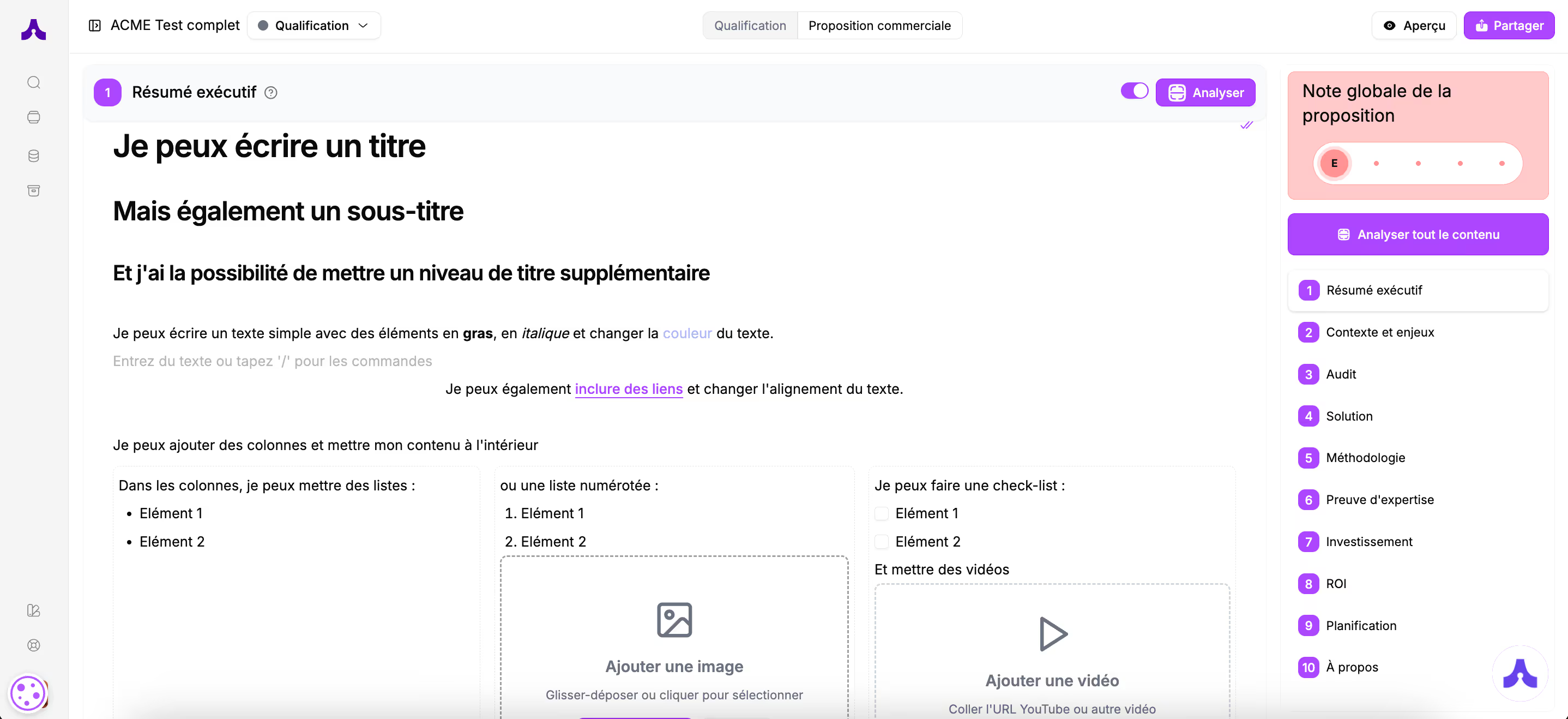
Para elegir las opciones de formato:
→ O bien escribes: / y eliges el formato deseado entre los bloques básicos, y luego escribes tu texto
→ O bien, después de escribir tu texto, lo seleccionas y eliges entre las opciones de formato.
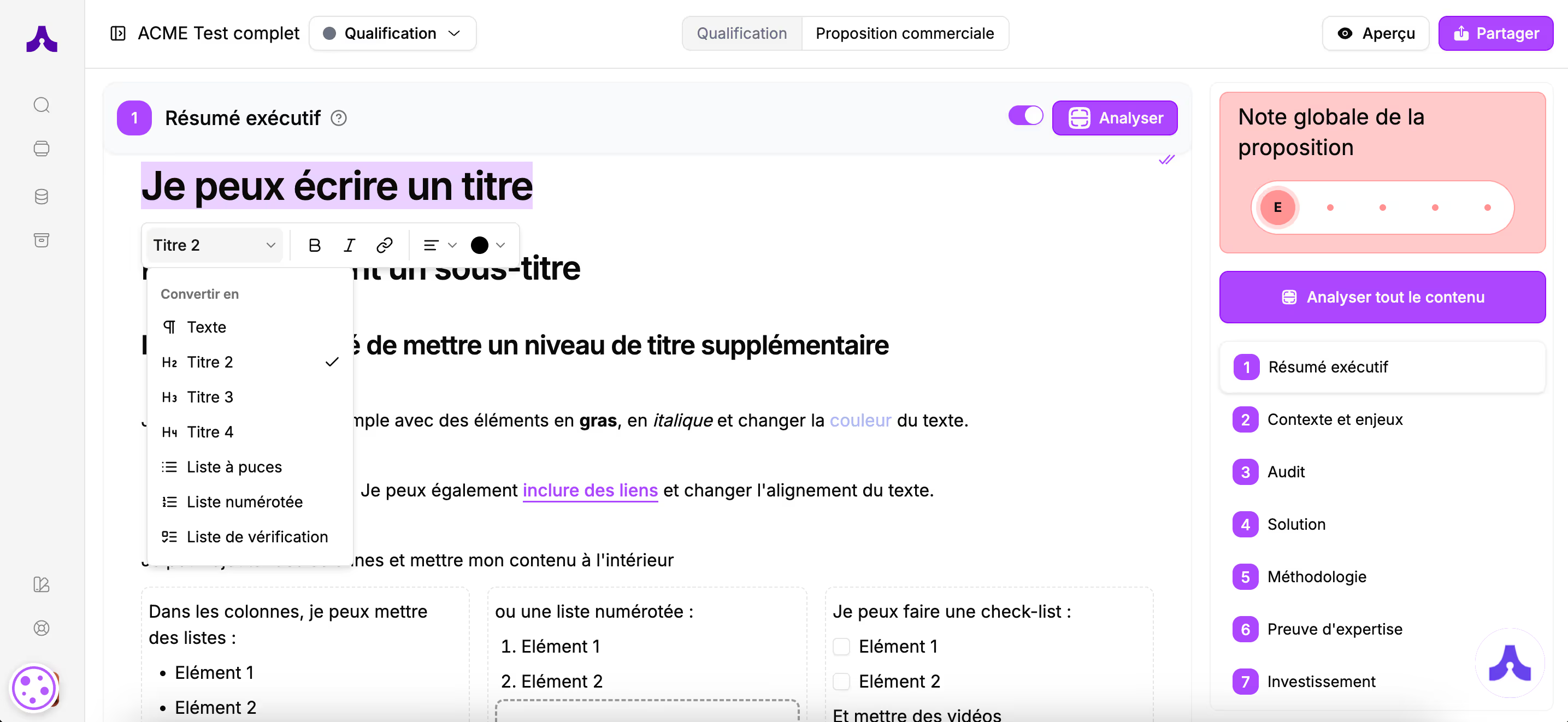
Usar los bloques prediseñados
Para facilitarte el trabajo de formato y guiarte en el contenido a escribir en tu propuesta, encontrarás en este constructor bloques más avanzados para construir tu propuesta.
Para elegir un bloque prediseñado, escribe /
Verás aparecer la lista de bloques disponibles justo después de los bloques básicos mencionados anteriormente
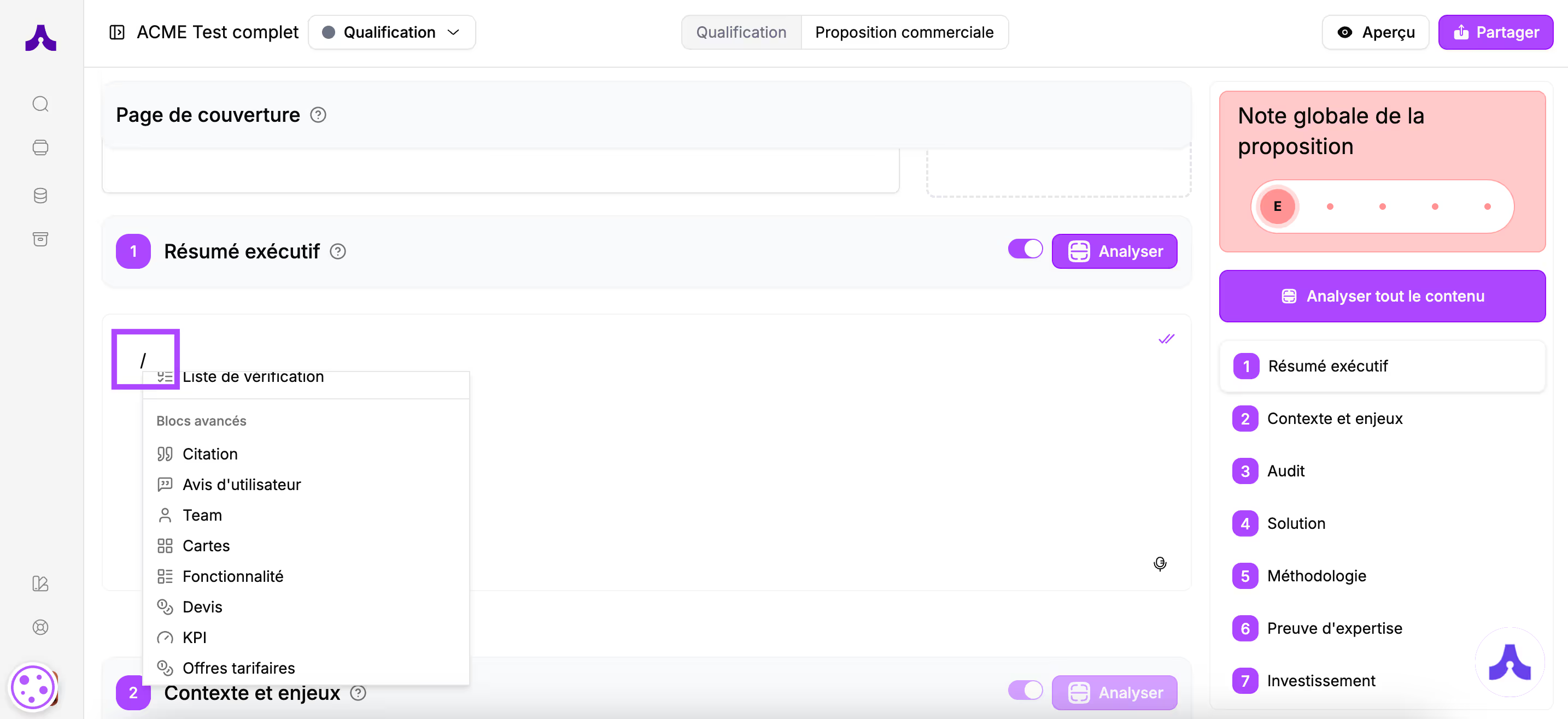
👉 En el próximo tutorial, encontrarás la biblioteca completa de bloques existentes y los casos de uso asociados.
Puedes usar tantos bloques como sea necesario en las diferentes secciones. El formato de la propuesta se adaptará automáticamente
Usar plantillas
También es posible usar plantillas.
Por defecto, encontrarás las plantillas creadas por los expertos de Cuevr, pero también tendrás la posibilidad de crear tus propias plantillas.
Para usar una plantilla, escribe /
Las plantillas se encuentran al final de la lista desplegable.

👉 El uso de plantillas es objeto de un tutorial completo. Lo encontrarás en la página de onboarding.
Convierte tus oportunidades en contratos firmados
Con Cuevr, cierra más ventas y más rápido
Cuevr te ayuda a estructurar tus ideas y a valorizar cada información para convencer más fácilmente y cerrar ventas más rápidamente.
Propuestas precisas, contundentes y alineadas con tus objetivos.
Constructor inteligente, puntuación con IA, seguimiento detallado y recomendaciones concretas para gestionar cada etapa, desde la calificación hasta el cierre.
Reduce tus ciclos de venta, Reduce el ghosting, Mejora tu tasa de cierre, Refuerza la calidad y el impacto de tus propuestas
.avif)
Una buena propuesta comercial es un proceso de ventas bien ejecutado y 20 puntos más de cierre.
.avif)
